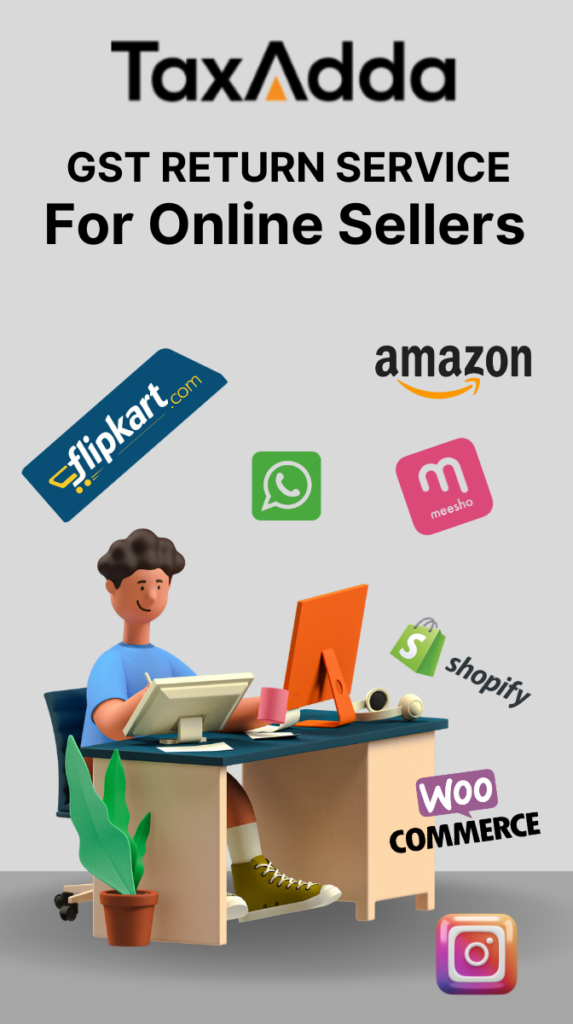Many times, deductor have to make the changes in the previously filed TDS return due to some mistake, omission etc. TRACES provide online functionality for making various types of the corrections in the already filed TDS return which are as follows: –
- PAN correction
- Challan correction
- Add a new challan to statement
- Resolution for overbooks challan (move deductee row from challan)
- Add or modify deductee details
- Add or delete salary details
- Personal information
A feature of online correction is very useful as it’s provided: –
- Free of cost – Traces does not charge any fee for doing online correction.
- Time-saving – No need to wait for conso Just raise a request and start working on a correction. The correction generally processed in 24 hours.
- No perquisite – No need for software/cd etc. Just log in and start working on a correction.
- Enhance efficiency – Specific correction mechanism is available for each type of errors.
Online Correction Facility to Add/Modify Deductee in TDS Return
Deductor can use the functionality for making following changes in TDS return which were filed online beginning from the financial year 2013-14 only using DSC (digital signature): –
- Make any modification in deductee details.
- Add a new deductee row against a challan with an available balance
Also Read – File request for refund of excess TDS deposited by Deductor
Step by Step Guide for Add/Modify Deductee in TDS Return
Step 1 – Login into TRACES website.
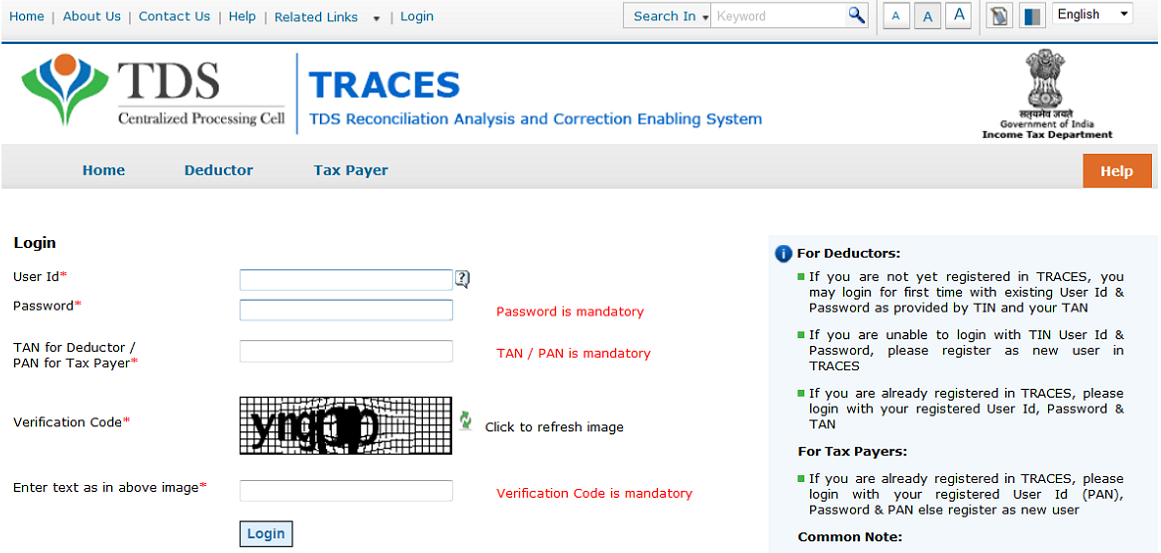
Step 2 – Select option Defaults -> Request for correction
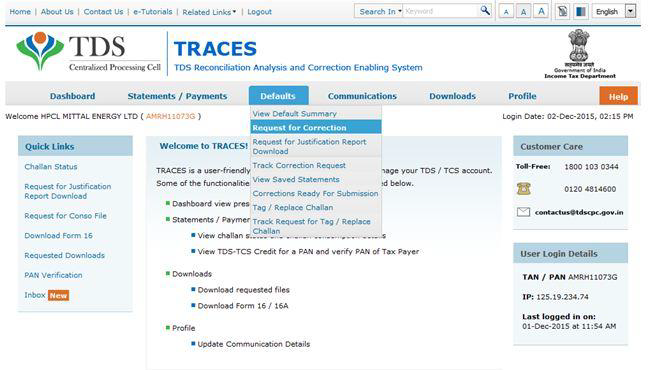
Step 3 – Select the period for which you want to file correction. Use the option of Online in Correction Category and click on Submit.
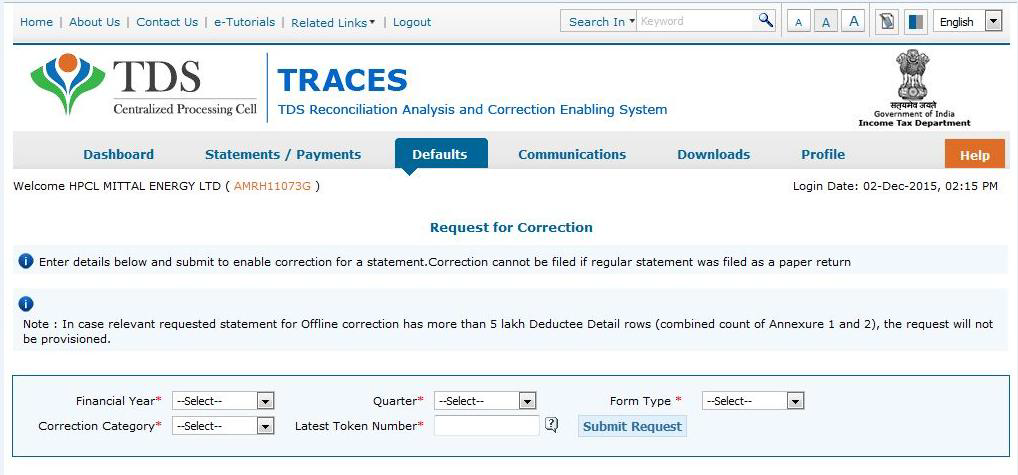
Step 4 – A request number is generated by the system. Click on Go to Track Correction Request or select option Defaults -> Track Correction Request.
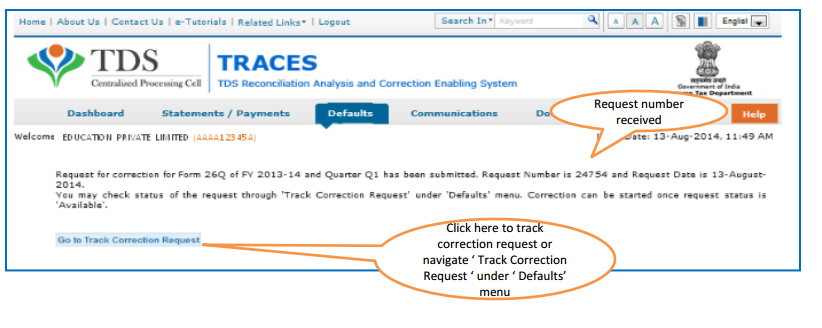 Step 5 – A list of all the corrections will get displayed along with their status. Click on the option of Available to start working on the correction request.
Step 5 – A list of all the corrections will get displayed along with their status. Click on the option of Available to start working on the correction request.
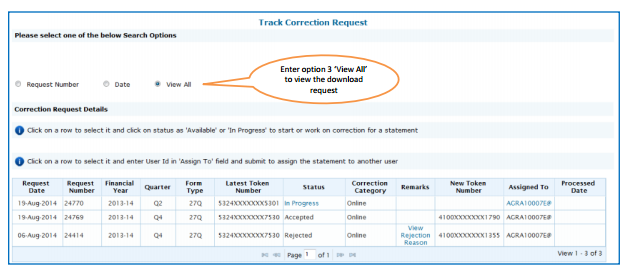
Step 6 –Choose your KYC flow (digital signature or without digital signature).
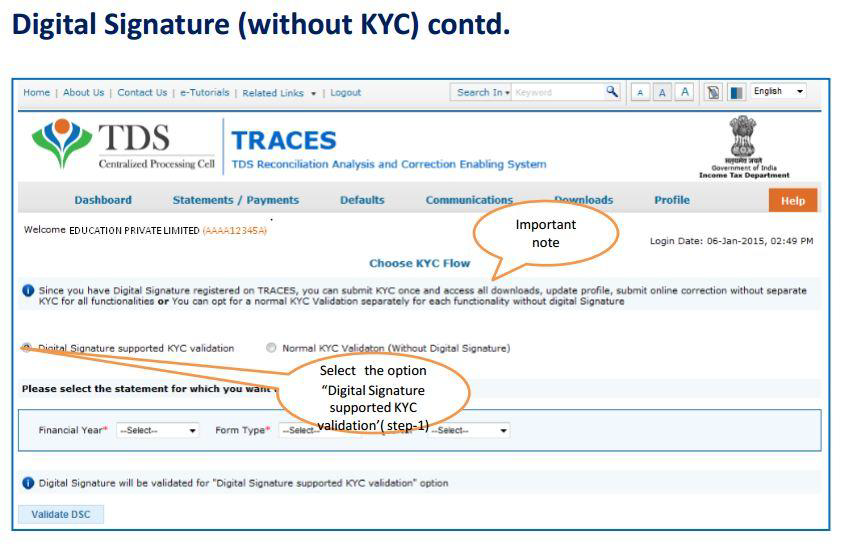
Step 7 – Once the validation is completed, you will get an authentication code. You can use this code to validate the KYC again and it will work only on the same day and for the same financial year. Click on Proceed with Transaction button.
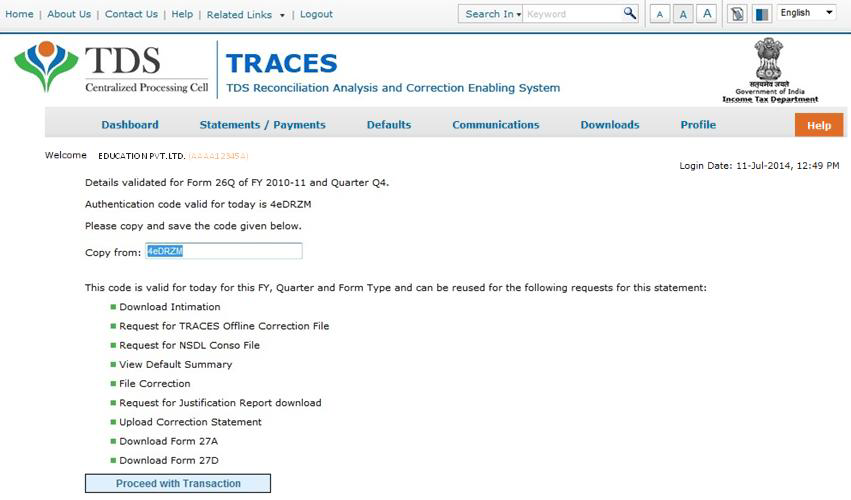
Step 8 – Select option of Modify/Add Deductee Details under Type of Correction and click on View Details button.
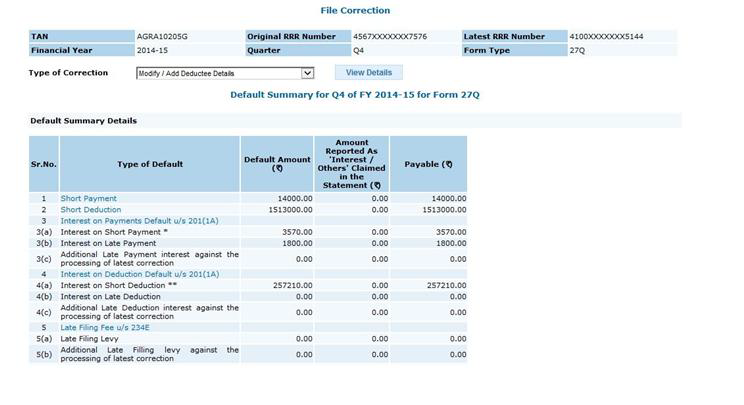 Step 9 –There are 3 options on the top of the screen i.e.
Step 9 –There are 3 options on the top of the screen i.e.
- Default Deductees
- All Deductees
- Add New Deductees
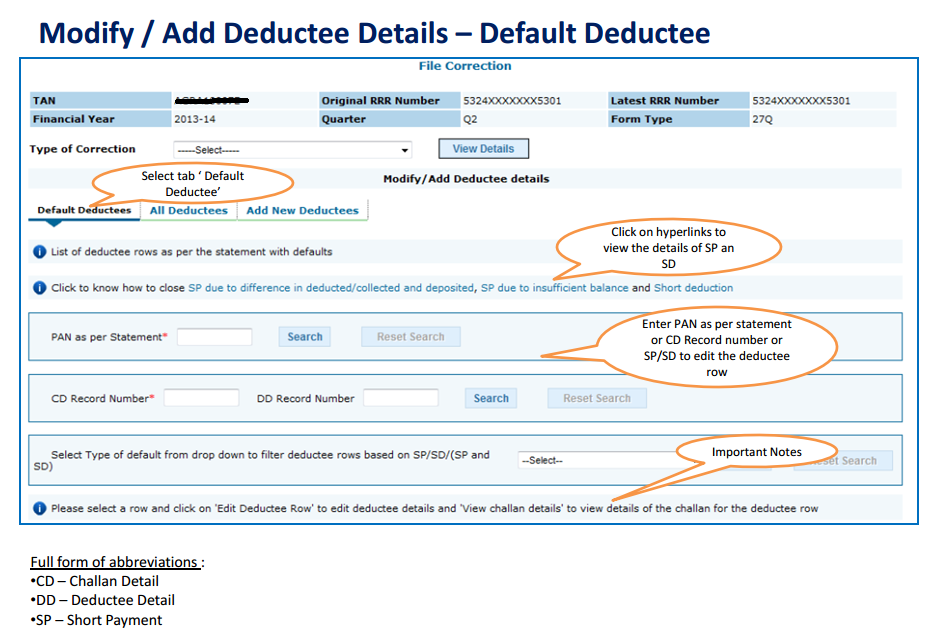
Step 10 – Default deductees shows those deductees which have any defaults. Select a specify row and click on Edit Deductee Row to make changes.
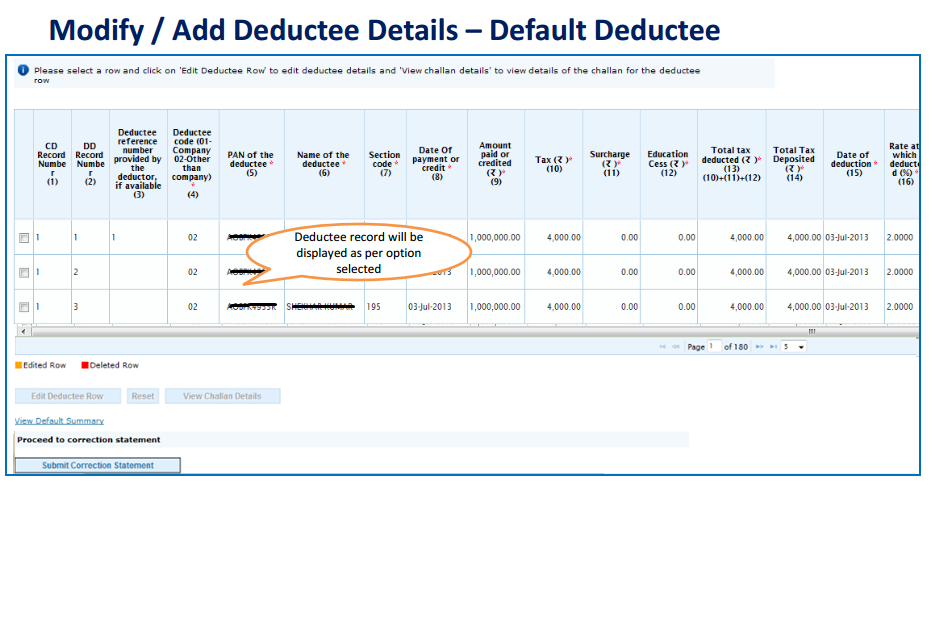 Step 11 – All the relevant details related to the row will be shown below. Make the required changes in the record and click on Save button. You can make the following changes in the deductee records: –
Step 11 – All the relevant details related to the row will be shown below. Make the required changes in the record and click on Save button. You can make the following changes in the deductee records: –
- PAN of the deductee
- The section under which TDS deducted
- Date of payment or credit
- Amount paid or credited
- Tax
- Surcharge
- Education Cess
- Date of deduction
- The rate at which TDS is deducted
- Reason for non-deduction/ lower-deduction/ grossing up/ higher deduction
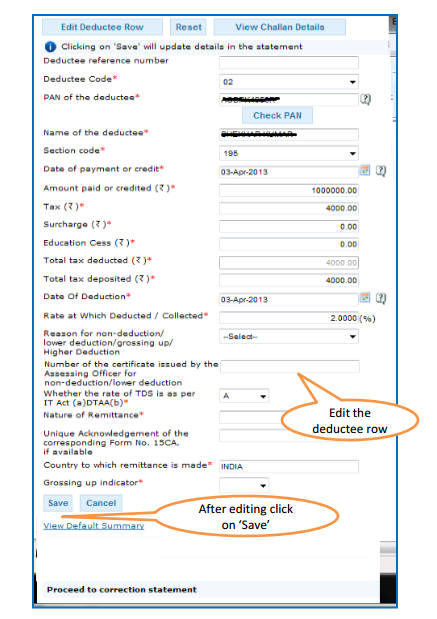
Step 12 – In All Deductee option, all the records which have been updated shows in highlighted row colour.
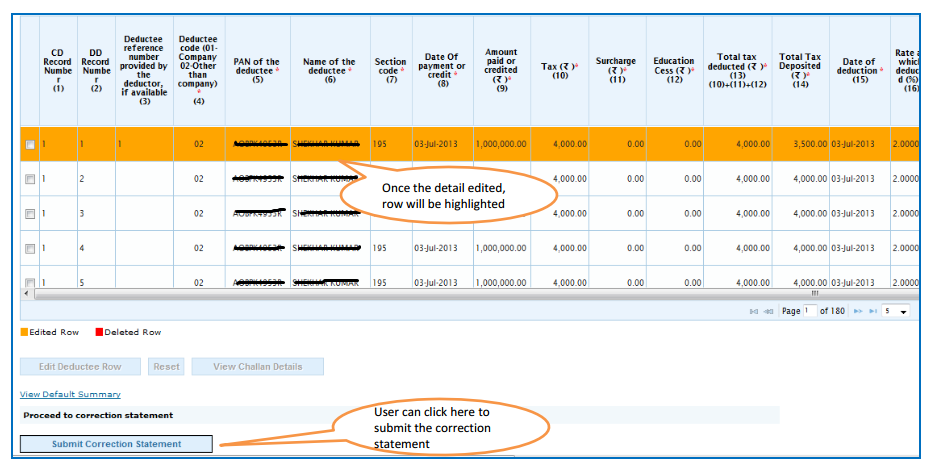
Step 13 –Option to add new deductee can be used from Add New Deductee tab. Once you click on New Deductee tab, it will display all the challan with the available balance. Select the Challan (with available balance) and click Add Deductee Row button.
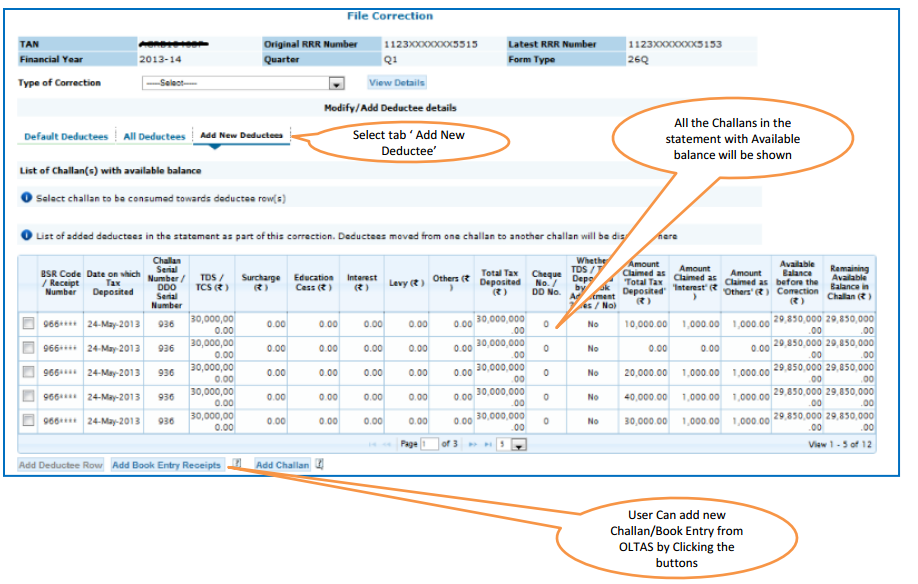
Step 14 –Enter the following details for the new deductee and click on Save button
- Deductee Code (01 for Company and 02 for other than a company)
- PAN
- Section
- Date of payment or credit
- Amount paid or credited
- Total tax deducted
- Total tax deposited
- Date of deduction
- The rate at which TDS deducted
- Reason for non-deduction/ lower-deduction/ grossing up/ higher deduction
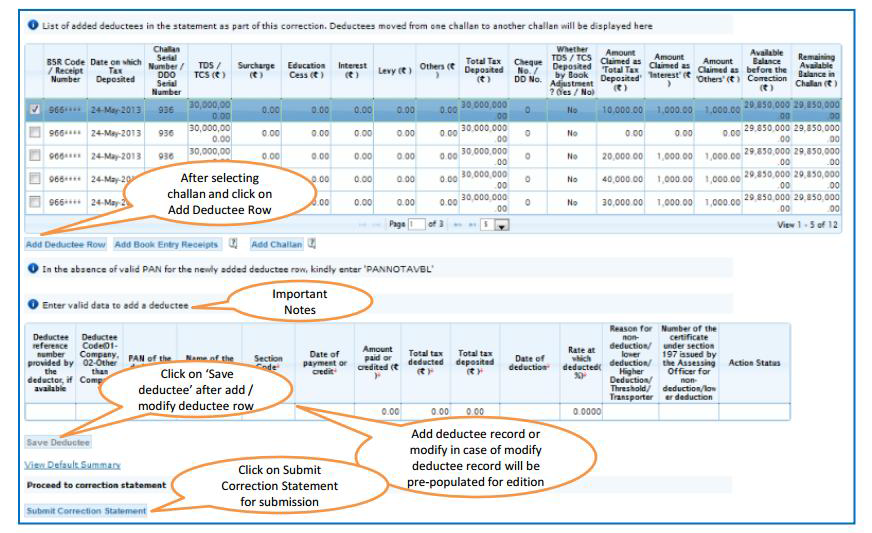
Step 15 – Once all the modifications have been completed click on Submit to Admin button.
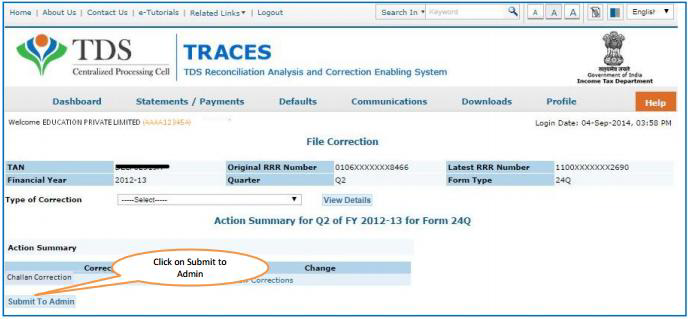
Step 16 – Admin can now submit the modified statement for processing from the option Defaults -> Ready for Submission. Admin can the option to cancel the statement as well.
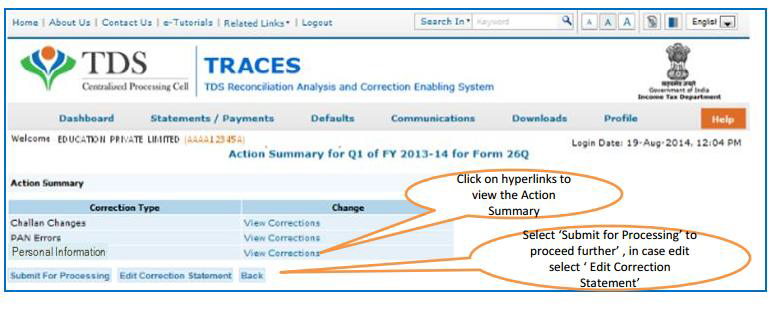
Step 17 – User can check the status of the submitted statement. To track the status, click on the option Defaults -> Track Correction Request.
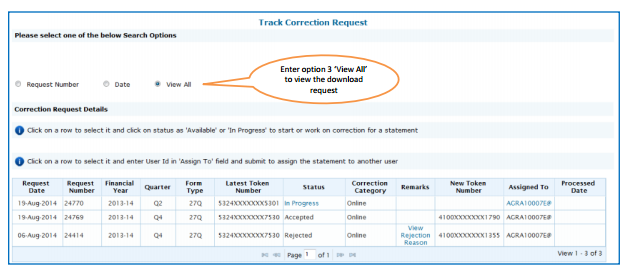
Status of request/process showing during Online Correction
Requested: When the user submits a request for correction.
Initiated: Request is being processed by TRACES.
Available: Request for correction is accepted and the statement is made available for correction.
Failed: Request cannot be made available due to a technical error. The user can re-submit the request for the same details.
In Progress: User is working on the statement.
Submitted to Admin User: Sub-user / Admin User has submitted correction statement to Admin User.
Submitted to ITD: Admin User has submitted correction statement to ITD for processing.
Processed: Statement is processed by TRACES (either for Form 26AS or for defaults).
Rejected: Statement is rejected by TRACES after processing. Also, rejection reasons will be shown in ‘Remarks’ column
Also Read – Procedure for Online Submission of Statement of TDS/TCS